Cloud Client Quick Start Guide
If the Cloud Client is not yet installed on your machine, please see Cloud Client Installation Guide.
Note
The Cloud Client will be branded by your service provider - so it might not look quite the same as the illustrations on this page.
Launching the Cloud Client
Launch the Cloud Client - this is done by double-clicking your Service Provider's icon on the desktop.
When the Cloud Client is launched it contacts our secure servers to validate its configuration - this may take several seconds.
Logging In
The Cloud Client will prompt you to log in:
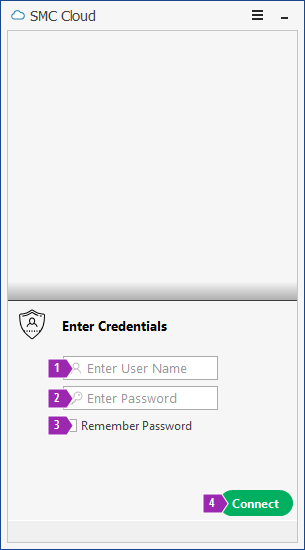
You should have been given your user name and password by your service provider.
- Enter your user name (e.g. MFoster)
- Enter your password
- Your Service Provider may allow you to save your password so that you don't have to enter it every time you connect to The Cloud; if so then you can put a tick in this box and the Cloud Client will securely store your password for you.
- Click Connect to login to The Cloud using our secure servers.
The Cloud Client will now connect to The Cloud and get your Applications ready - this may take a short while so please be patient.
Applications and Settings
Once the login process is complete, the Cloud Client will display your Applications:
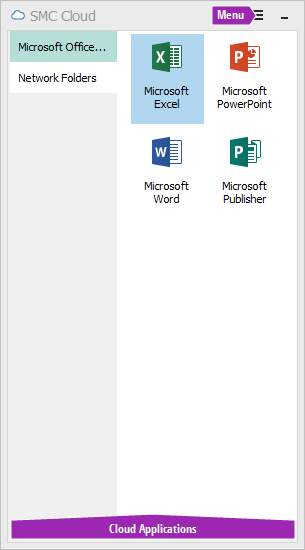
The Cloud Applications area lists each of your Cloud Applications by category; you can launch a Cloud Application by double-clicking on its icon.
The Menu button open the menu and gives you access to the following:
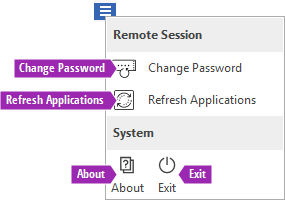
Change Password
Clicking Change Password allows you to change your password. You will be required to re-enter your existing password - if you’ve forgotten your existing password then please contact your administrator.
Refresh Applications
If you have been assigned additional applications (or applications are missing), clicking Refresh Applications will re-load the application list from the server.
About
Click About to display support contact information and version information for the Cloud Client
Exit
Click Exit to close the Cloud Client and disconnect from any open Cloud Applications.