How To: Quota Products to Customer Organisation
Overview
When a Product has been created or made available to you, quotas will need to be set for use by your customers. To do this you will need to choose your customer from the Organisation drop-down menu.
Steps
Ensure that the Products have been created and that they contain the correct Applications
and/or other Products to suit your customers requirements.
Decide how many need to be used by each of your customers, this will then
become their quota for that Product.
Step 1
Select the Customer Organisation which the Product to be Quotaed for from in the Organisation drop-down menu.
Step 2
Click on the Products tab.
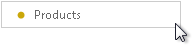
Step 3
The screen will now display the list of Products available to your customer.
Highlight the Product you wish your customer to have access to..
Step 4
Set the quota you wish to give your customer
Click OK to save the changes.
Tip
Any information entered or changed can be saved by clicking on the OK button.
Click Cancel to discard any changes made on the screen.
If you try to navigate away from this view without saving first, you will be prompted to
Save Changes, Discard Changes or Continue Editing.