Products
Concept
A Wavefire Product is a group of one or more applications that makes up a bespoke package and is then available to be assigned to users. When a Product is assigned to a user or users, they are able to launch the applications in that Product from within Wavefire Connect.
If you have Clients (only if you are an ISV or Reseller) can you then assign Products to the Clients which can then be assigned to their users. Similarly, your parent organisation can assign Products to you (e.g. Virium can provide you with Microsoft Office through SPLA licensing)
Products can be created by incorporating both individual applications and other products which allows a flexible approach to building suites of applications to be used together according to your business needs.
Example
This is a fairly typical example of how Products work:
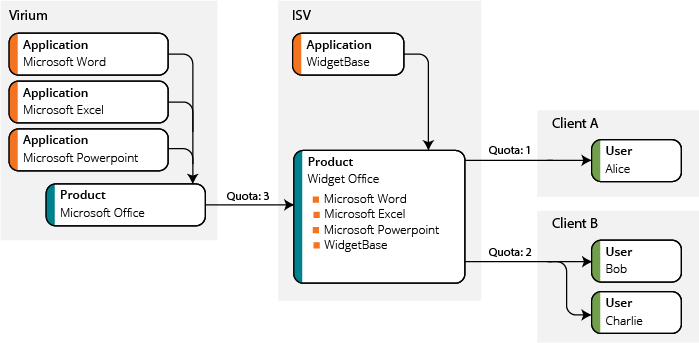
Scenario - Virium provide 3 applications (Word, Excel & PowerPoint) which are packaged into a Product called 'Microsoft Office'; Microsoft Office is then allocated (for 10 users) to the ISV. This means that the ISV can further allocate up to 10 copies of Microsoft Office to its own users and/or its Clients.
The ISV then creates its own Product called 'Widget Office' which incorporates both 'Microsoft Office' and its own Application 'WidgetBase'; it then allocates Widget Office to its Clients.
The Clients can then allocate Widget Office to whichever users require it.
Products Page
The Products Page in Wavefire Manager is where you can setup Products for your own as well as your customers' users.
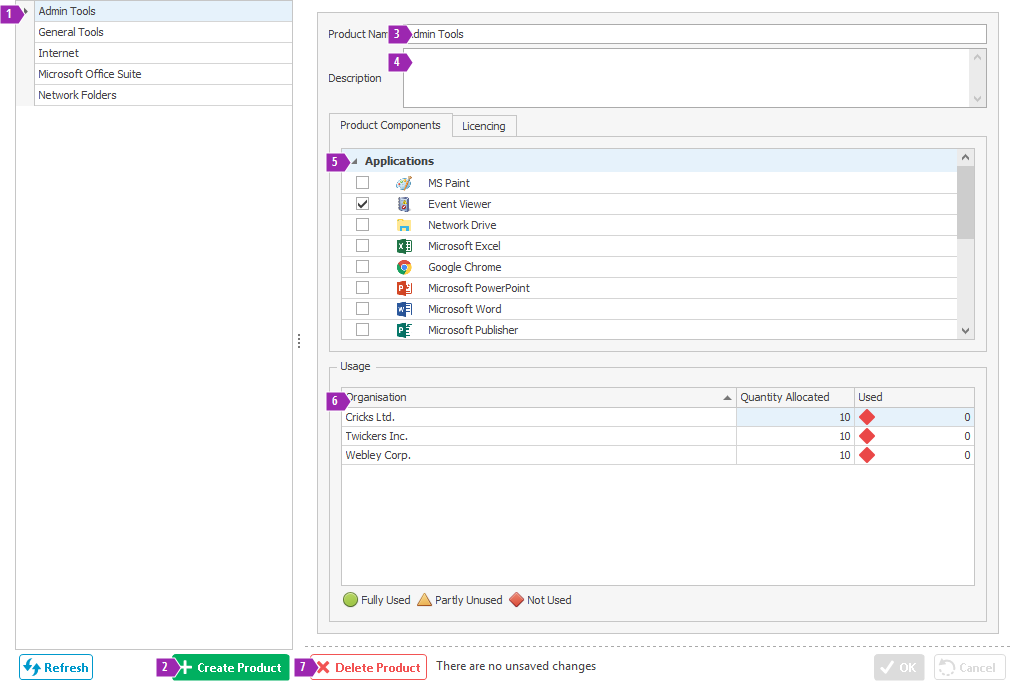
- Product List
- 'Create Product' Button
- Product Name
- Product Description to detail what the product comprises of.
- Product Components
Product List
The Product List displays the two categories of Products.
These are divided into two categories, Own Products and Quotaed Products,
both of which can be viewed and managed depending on which organisation has been selected when choosing
either the ISV or Client using the Organisation drop-down menu.
Own Products – These are the products that have been created by the Administrator of the ISV that can be managed and deployed to Clients.
These will be displayed as the column header when the ISV has been selected.
Quotaed Products – These are products that will have been created and made available for the ISV to distribute where required among all clients.
These will be displayed as the column header when the Client has been selected
Selecting a product in the list will display the details of the product on the right-hand side of the page.
Adding a Product
Note
Only an ISV administrator can create or add a new product.
Clicking on the Products tab in the Tool Menu will open the window to display Own Products as the column header.
At the foot of the column is the button + Add Product, clicking this will start the creation process.
In the right window pane fill in the name you wish to give the product against the Product Name box plus a brief
description in the area underneath.
Below is the Constituent Products tab where the single or group of applications can be chosen from.
At the very bottom click OK to save the changes or Cancel to discard them.
Note
If the user tries to navigate away from this window before saving or cancelling the changes a prompt box will appear to either Save Changes, Discard Changes or Continue Editing. Only after a choice has been made will it allow changing of the window.