How To: Create Customer a Organisation
Overview
As Administrator of your Organisation you are able to add new Customers as required. The following instructions will explain how to achieve this in easy to follow steps.
Note
In this walkthrough we'll be talking about adding a Client to an ISV, however Wavefire is fully customisable and these instructions apply to any Customer Organisation.
Steps
Be sure you have all of the relevant information like company details and user numbers before creating new Clients because these will be needed to complete the process. The information can always be updated a later time.
Step 1
Select the Organisation for which the new Client is to be created in from the Organisation drop-down menu.
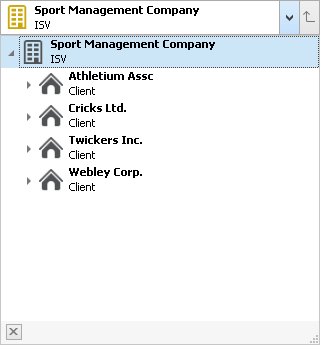
Step 2
Click the Clients tab
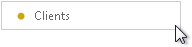
Step 3
Click the Add Client button where a new Client profile page will open that requires the Customers details.
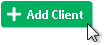
Step 4
Complete the following details for the new Customer:
- Name
- Street
- City
- State/Province (Optional)
- Postal Code
- Country (This can be chosen from the drop-down menu)
Step 5
Give details for the main contact:
- Name
- Email Address
- Phone Number
Step 5
Set the maximum number of users that your Customer will have.
Once completed, click OK.
Tip
Any information entered or changed can be saved by clicking on the OK button.
Click Cancel to discard any changes made on the screen.
If you try to navigate away from this view without saving first, you will be prompted to
Save Changes, Discard Changes or Continue Editing.