How To: Create a New User Account
Overview
Once the Custmer Organisation has been created the ISV Administrator will now need to create new User accounts, giving relevant access levels and Subscribing Products to those Users.
The following instructions will explain how to achieve this.
Steps
Step 1
Select the Customer Organisation for which the new User is to be created for from the Organisation drop-down menu.
Step 2
Click Users tab
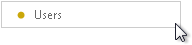
Step 3
Click "Create User" button
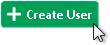
This opens a new profile page which requires the new users details
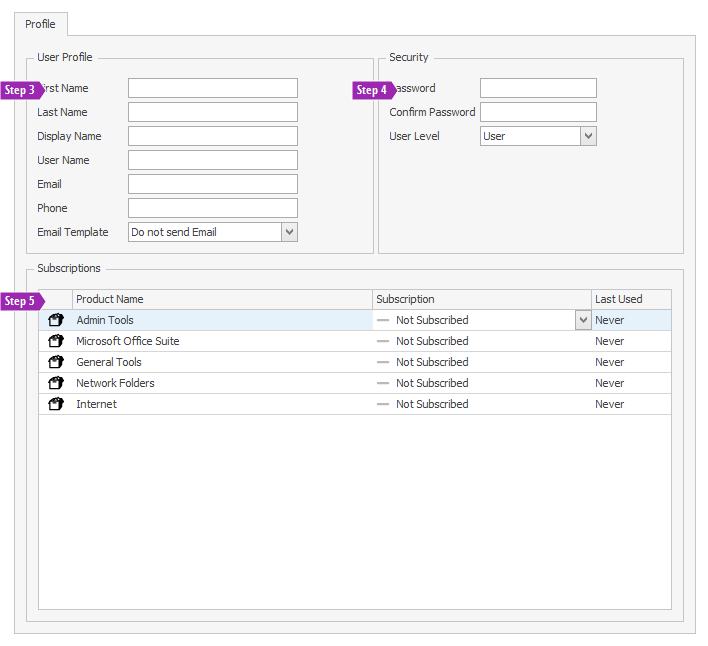
Step 4
Complete the following details for the new user:
- First Name
- Last Name
- Display Name (i.e. how the user's full name will be displayed)
- User Name (i.e. the user's login name)
- Email address (optional)
- Phone Number (optional)
Warning
The User Name cannot be changed once it has been created. If a user already exists with the same User Name then the new user will be allocted a unique user name (e.g. SSmith2 rather than SSmith)
Step 5
Give the new user a password and set their security level:
- Password must be created using at least 5 characters, upper and lowercase and must contain at least one number
- User Level can be set to any of the following:
- User - User is able to login to Wavefire but is not able to performs any administrative functions
- Power User - User is able to login to Wavefire and use Wavefire Manager to look up information
- Administrator - User is able to login to Wavefire and use Wavefire Manager to administer the platform
Step 6
The new user can be allocated Products that have been created via the Subscriptions window by clicking on the drop-down menu and choosing Subscribed
Tip
Any information entered or changed can be saved by clicking on the OK button.
Click Cancel to discard any changes made on the screen.
If you try to navigate away from this view without saving first, you will be prompted to
Save Changes, Discard Changes or Continue Editing.
See Also
How To: Subscribe a User to a Product
How To: Delete an Existing User