How To: Edit a User Account
Overview
Once a user account has been created, it is possible for the Administrator to return and edit the details, reset the passsword and also subscribe or un-subscribe Products to that user.
Warning
All changes must be made within Wavefire Manager and not in Active Directory.
The User Name itself cannot be changed once the account has been created.
Steps
Step 1
Select the Customer Organisation for which the User account is to be edited, from the Organisation drop-down menu.
Step 2
Click Users tab
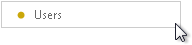
Step 3
Choose the User account name you wish to edit.
In the right hand window you can change the following details:
- First Name
- Last Name
- Display Name (i.e. how the user's full name will be displayed)
- Email address (optional)
- Phone Number (optional)
- User Level - Options available, User, Power User, Administrator.
- Subscriptions - Products can either be Subscribed or Not Subscribed
REQUIRES A SCREENSHOT HERE OF A CHOSEN USER ACCOUNT
You can also reset the Users password by clickin on the Reset Password button
REQUIRES A SCREENSHOT OF THE RESET PASSWORD BUTTON
Step 4
Click OK to save the changes or Cancel to discard them
REQUIRES A SCREENSHOT HERE OF THE OK AND CANCEL BUTTON WITH THE CURSOR
Warning
If you try to navigate away from the page without having first saved or cancelled the changes you will see a prompt box reminding you of this.
REQUIRES A SCREENSHOT HERE OF A THE PROMPT BOX
See Also
How To: Create a New User Account
How To: Delete an Existing User