How To: Subscribe a User to a Product
Overview
Users can be subscribed to one or more Products to give them access to the Applications in those Products.
Note
Note that users cannot be subscribed to individual Applications.
Steps
Ensure that the Products have been created and that they contain the correct Applications and/or other Products that your customer's Users will require.
Step 1
Select the Customer Organisation which the Product is to be Subscribed for, in the Organisation drop-down menu.
Step 2
Click on the Users tab.
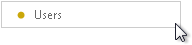
The screen will now display the list of Users for your customer and the Products available to be subscribed to the Users.
Step 3
Highlight the User you wish to subscribe a Product to and from the Subscriptions panel, choose the Product.
Under the Subscription drop-down menu then choose Subscribed which will now be highlighted with a green tick.
Continue to do this for any other Products you wish to Subscribe to that User.
Note
It is not possible to Subscribe a Product to a User if there is an insufficient quota set for that customer.
If this is the case increase your quota limit for the customer.
See Also: How To: Quota Products to Customer Organisation
Once completed, click OK.
Tip
Any information entered or changed can be saved by clicking on the OK button.
Click Cancel to discard any changes made on the screen.
If you try to navigate away from this view without saving first, you will be prompted to
Save Changes, Discard Changes or Continue Editing.