How To: Delete an Existing User
Overview
Sometimes it may be necessary to delete a User account and the following instructions describe the best practice.
This should only be performed within Wavefire Manager and not Active Directory.
Tip
To find the user quickly you can use the search function at the top to find them and then double click the name to open the profile window.
Steps
Step 1
Select the Organisation for which the User is to be deleted from in the Organisation drop-down menu.
Step 2
Click Users tab
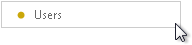
Step 3
Select the User which is to be deleted from the Users column and click the Delete User button.
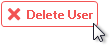
Step 4
A Delete User prompt box appears requiring confirmation of the deletion of the user account, click Delete User.
REQUIRE A SCREENSHOT OF THE PROMPT BOX
Note
If you delete a user and subsequently wish to restore them contact Virium Technology Support Team.
Warning
A deleted user is disabled and hidden but not removed
from the system to ensure no customer data is lost.
As such an attempt to recreate the same user will result in a different username
being allocated.
See Also
How To: Create a New User Account
How To: Edit a User Account