How To: Create a New Product
Overview
New Products are created from the Products window where Applications and quotaed Products can then be added.
These are then deployed to the Clients to use.
Steps
Step 1
Select the Customer Organisation which the Product is to be created for in the Organisation drop-down menu.
Step 2
Click the Products tab
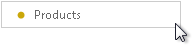
Step 3
Click Create Product button
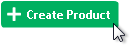
This opens a new Products page which will require the new Product details.
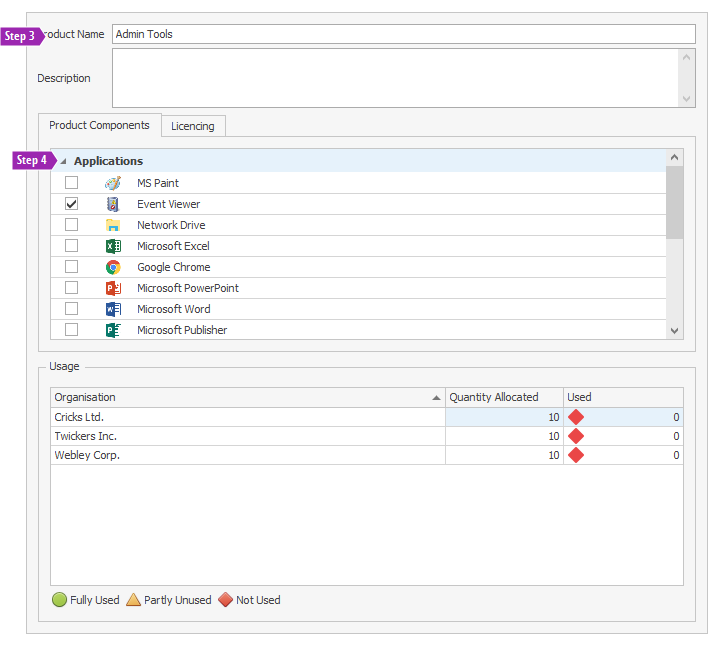
Step 4
Enter a name you wish to call the Product and a description of what the Product comprises of.
Note
The Product Name is for refrence purposes only and may not appear the same in Wavefire Connect.
Step 5
Product Components is where you choose which Applications to add from the Applications list. You can also incorporate existing Products from the Other Products list.
Place a tick in the box against any Applications and/or Products you wish to incorporate in the new Product.
Once completed, click OK.
Tip
Any information entered or changed can be saved by clicking on the OK button.
Click Cancel to discard any changes made on the screen.
If you try to navigate away from this view without saving first, you will be prompted to
Save Changes, Discard Changes or Continue Editing.
See Also
<xref:pageProducts>